|
The Unofficial TV Guide On Screen Help Guide |
|
► Glossary ► Forums
|
Introducing...
The world's first high definition DVD player!
General Help and Information
This page gives some basic advice about getting started with TV Guide On Screen. If you've followed the instructions that came with your TV, but you can't get TV Guide on Screen working, this is your starting place. If this page doesn't help, consult the Technical FAQ for more detailed help and information. If nothing works, contact your TV manufacturer so they can put you in touch with Gemstar. Some TV Guide On Screen problems are beyond the scope of this site and will require action on the part of Gemstar.
How TV Guide On Screen Does Initial Setup
TV Guide On Screen does all of its behind-the-scenes work while your television is turned off (in standby mode). It cannot download information while the TV is on because it needs to tune particular channels to receive its data. Since most TVGOS-capable televisions produced today have dual NTSC tuners (one for regular viewing and one for PIP), it would make a lot of sense for TV Guide On Screen to use the PIP tuner even when the TV is on, but Gemstar has chosen not to do this. TVGOS receives its information through one-way "data push." It passively downloads EPG data that is sent periodically in the vertical blanking interval of some channels at scheduled times. (See the Technical FAQ for more information about the vertical blanking interval.) This is a one-way flow of data that occurs at particular times during the day. TVGOS cannot "request" channel lineups, program listings, or other data.
For initial setup and information downloads, TVGOS first needs to find a channel that broadcasts its information. Only channels that have specifically contracted with Gemstar carry the EPG data. In most markets this is the local PBS affiliate, but that's not always the case. Initially, every time you turn off your TV, TVGOS will take control of the tuner and step through each channel one-by-one, trying to find one that carries EPG data. TVGOS does not know, in advance, where to find your program guide data; it does a systematic search to find the correct channel. Once a likely channel is found, TVGOS stops searching and waits for EPG data transmissions on that channel. If the search fails, TVGOS will start over and try again a little later. You've probably noticed that when you turn on your TV, it's not tuned the channel you last watched. Instead, it should be tuned to the channel that TVGOS was last listening to. Usually (but not always), this is the channel in your area that transmits the EPG downloads.
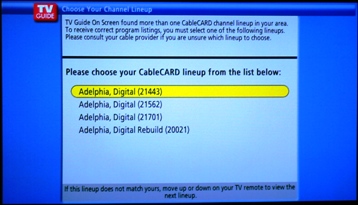 Before TVGOS can begin receiving program listings, it
needs to determine which channels are available to you. At frequent intervals,
your TVGOS host station transmits a list of zip codes in your area and their
associated channel lineups. If one of the potential zip codes matches yours, TVGOS will
set your clock and store your channel lineup. If your area (like most) has more than one
available lineups, a list of potential ones will be stored. The next time you
turn on the TV and start TVGOS, the guide will prompt you to select one.
Unfortunately, it's usually not at all obvious which one to choose, so you'll
have to resort to trial-and-error. You can select a different channel lineup
under the "Setup" tab in TVGOS.
Before TVGOS can begin receiving program listings, it
needs to determine which channels are available to you. At frequent intervals,
your TVGOS host station transmits a list of zip codes in your area and their
associated channel lineups. If one of the potential zip codes matches yours, TVGOS will
set your clock and store your channel lineup. If your area (like most) has more than one
available lineups, a list of potential ones will be stored. The next time you
turn on the TV and start TVGOS, the guide will prompt you to select one.
Unfortunately, it's usually not at all obvious which one to choose, so you'll
have to resort to trial-and-error. You can select a different channel lineup
under the "Setup" tab in TVGOS.
You can also build your own channel lineup if necessary, but not until TVGOS has matched your zip code. This is actually a major flaw in how TVGOS works. If TVGOS can't find a match for your zip code, you won't be able to proceed any further. See the basic troubleshooting information below for how to work around this shortcoming. TVGOS will also not set its clock until a zip code match is found.
Once a channel lineup has been defined, TVGOS can begin receiving program schedule information for your channels. Once again, the system will tune (or locate) your local host channel and it will wait for the program listing transmissions. These transmissions occur four times daily, primarily late at night, and last about 3 hours each. In most areas, the first program listing transmission begins at around 2:20am and the last begins at around 1:45pm. Since the same information is included in each transmission, TVGOS only needs to successfully receive one of them.
While TVGOS ultimately stores eight days of listing data, everything is not transmitted at once. Rather, each program listing transmission includes the full schedule (5:00am to 4:30am) for the current day, the following day, and one week from the current day. For example, each Friday TVGOS downloads the listings for Friday, Saturday, and next Friday. On the following day, it will download the listings for Saturday, Sunday and next Saturday, but it still remember's next Friday's listings. With this process, it takes six days to fully populate the guide listings.
Basic Troubleshooting
If you've gone through your TV manufacturer's setup instructions and can't get TV Guide On Screen to work for you, try the advice below. For each issue, you should try the suggestions in the order they appear. If all else fails, contact your TV manufacturer for further assistance. They may be able to provide you with updated firmware for your set or contact Gemstar on your behalf. Incidentally, TVGOS works in most areas only with OTA antennae and analog cable systems. Unless a workaround is in place, it will probably not work with all-digital cable systems. In this case, you may need to connect an OTA antenna to your TV's second RF input, if available, to receive TVGOS data. As far as I know, TVGOS doesn't work with any satellite systems (but your satellite provider should provide a separate EPG).
Issue 1: No program listings, no channel lineup, and no time. "There is no data for this screen."
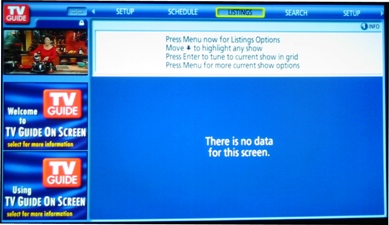 This means that TV Guide On Screen has not
found a host channel transmitting data for your zip code at all. There are
several possible causes for this problem. The suggestions below appear in the
order you should try them.
This means that TV Guide On Screen has not
found a host channel transmitting data for your zip code at all. There are
several possible causes for this problem. The suggestions below appear in the
order you should try them.
-
Your may have entered an incorrect zip code (or no zip code) in the TVGOS setup. Make sure you have entered a zip code and that it is correct.
-
If your TV uses an IR repeater (G-link cable) to control your cable box, it may be positioned incorrectly or the cable box may be turned off. Make sure your TV can control the cable box. If your cable box has an LED display, you should see the channels changing when you turn off the TV.
Note: Mitsubishi TVs (and possibly others) seem to have occasional problems with older Motorola set top boxes. If you have this configuration, make sure the "flip chart" from your cable box is not displayed with you turn off the TV. -
You may not have left your TV off (in standby mode) long enough to receive channel lineup data. Channel lineup matrices are broadcast several times throughout the day, but your TV needs to be off for a full transmission to get your lineup. Try leaving the TV off as much as possible over 48 hours.
-
Your host station may not have a channel lineup associated with your zip code. Unfortunately, Gemstar's zip code database is not always as complete or as accurate as it could be. If you have no channel listings after several days, try changing the zip code in your TVGOS setup. Try to choose a major zip code in the same area.
-
If you are using a Cable Card or set top box, try connecting through direct analog cable, if possible, and see what happens. If your cable company simulcasts its analog channels in digital format, your Cable Card or set top box almost certainly uses the digital version of each channel.
-
Although it is highly unlikely, your cable company may be stripping the VBI data from broadcast signals. To find out if this is the case, tune to your local PBS affiliate and turn on closed captioning. If you do not get closed captions (check at several different times throughout the day), contact your cable company. To work around this limitation, you can try connecting an off the air antenna (even rabbit ears) to your TV's second RF input, if available.
-
Your cable company may have converted to an all-digital lineup. TVGOS data is transmitted only on analog channels. If you suspect that this is the case, contact your cable company to see if they are all-digital. Some cable companies that have done this leave one analog channel in for just for TVGOS while others (such as Time Warner Cable in New York) re-insert the TVGOS data into a digital channel. If your cable company is all-digital and TVGOS data is not available, try connecting an off the air antenna (such as rabbit ears) to your TV's second RF input, if available, and configuring TVGOS to use that input for its data downloads.
-
It is possible (though very unlikely) that there are no stations in your area transmitting TVGOS data. If this is the case, you will not be able use TV Guide On Screen. You should, however, contact your TV manufacturer and inform them that you cannot get TVGOS working. They will likely forward your zip code and channel lineup to Gemstar, who may try to negotiate a contract with a local station. For obvious reasons, Gemstar would like to have working TV Guide On Screen setups in as many homes as possible.
Issue 2: Channel lineup and time are correct, but there are no program listings
TVGOS will not necessarily have program listings immediately after it identifies a channel lineup for you. The downloads of the actual program listings occur at specified times (2:20am is the first download in most areas) and may not begin to occur until after you've selected your channel lineup. Since you have a channel lineup, TVGOS is able to tune to a host channel. Leave your TV off overnight and the listings should begin to populate.
If you used to have program listings, have not changed your configuration, but no longer have listings, that's a different issue. That means that your TV is no longer receiving EPG data from the channel it used to.
-
If you know what the host channel was, contact them and ask if they are still transmitting TVGOS data. It is possible that they are experiencing technical problems or that they decided not to renew their contract with Gemstar.
-
Contact your cable company and find out if it has recently stopped broadcasting analog channels. TVGOS data is only carried in analog broadcasts. If you find that your cable company has switched to all-digital, explain that TVGOS is no longer available. Some stations will add a single analog channel back in to carry TVGOS. If not, you will have to attach an off the air antenna to your secondary RF input, if available, to get TVGOS data.
-
Try changing the zip code in TVGOS setup. This will make TVGOS search for a new host channel. If it finds one, you'll be back in business.
Issue 3: The clock is set correctly, but there is no channel lineup and no program listings.
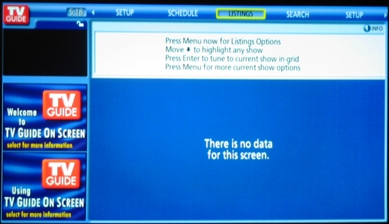 Take
heart! This means that TVGOS has found a host channel that carries data for your
zip code. It should download your area's channel lineups soon. Be sure to leave
your TV off overnight so TVGOS can download your channel lineups.
Take
heart! This means that TVGOS has found a host channel that carries data for your
zip code. It should download your area's channel lineups soon. Be sure to leave
your TV off overnight so TVGOS can download your channel lineups.
Issue 4: Channel lineup is not correct
Supposedly, the channel lineups provided by TVGOS are updated regularly as cable companies report lineup changes to Gemstar. In practice, channel lineups may not be very up-to-date. Fortunately, you have complete control over the channels displayed in TVGOS.
-
It is possible that TVGOS has a channel lineup that more closely matches the channels you actually receive. Under the "Setup" tab, choose the "Change Channel Lineup" option and try another lineup.
-
If you have recently changed zip codes, TVGOS will begin searching for a new host channel. Until it finds one, it will not download your new channel lineup. In fact, it may continue to update program listings under the old channel lineup. Leave your TV off as much as possible over 48 hours. If the lineup still does not update, refer to issue #1 above.
-
According to Gemstar, TVGOS scans all of your channels for a broadcast signal on initial setup and automatically turns on channels you have, while leaving channels you don't have turned off. My experience has been that this process has only limited success. You can selectively turn channels on and off by selecting the "Setup" tab and choosing the "Edit Channels" option.
-
Gemstar does not provide program listings for all channels. Channels that Gemstar does not support will not show up in the channel edit service.
Issue 5: Program listings are incomplete. Some channels only report "No Listing"
This isn't necessarily a problem. The fact that some data has been received means that TVGOS is downloading data from a host channel. It's most recent download may have ended prematurely or may have been interrupted. Leave your TV off overnight and check it again the following day.
Issue 6: I have listings, but not for all eight days.
Your TV will store 8 days of program listings, but TVGOS does not download all eight days each time it receives data. Instead, each day's download includes program listings for today, tomorrow, and one week from today. Listings will gradually fill in each day and should be complete after 6 days.
If downloads are missed for a whole day (because the TV was left on overnight, for example), there will be gaps in the listings that will take up to six days to fill.
